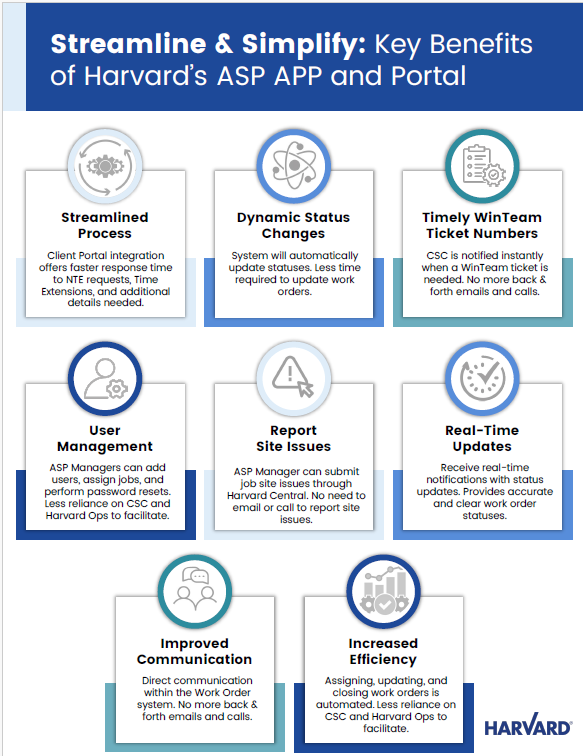Work Order Management Training for Harvard ASPs
App Training
Portal Training
Additional App Training Videos
- Acknowledge Work Order
- Check-In Work Order
- Pause Work Order
- Complete Work Order
- Request NTE Increase
- Reject Work Order
Additional Portal Training Videos
- Acknowledge Work Order
- Check-In Work Order
- Pause Work Order
- Complete Work Order
- Request NTE Increase
- Request Time Extension
- Reject Work Order
Knowledge Check:
Frequently Asked Questions
- Do all Work Orders need to be Acknowledged? Yes, this informs the client that you have accepted the work.
- Why would I need to Pause a Work Order? If you cannot finish the work, i.e., you are waiting on equipment or a resource, Pause the WO to stop the clock.
- Why do I need to Check-In a Work Order? This informs the client you are at the site and ready to begin the requested work.
- What are the Service Level Agreements (SLAs) for Work Orders? Can depend on the type of Work Order and Client.
Normal Work Orders - 8 hours and Emergency/Urgent Work Orders – 4 hours - How do I know what the NTE is for each Work Order? In the Work Order Details screen, there is an ‘NTE’ field which is already populated by the client when a Work Order is dispatched.
- How do I request additional NTE? In the Work Order Details screen, enter your cost in the ‘ASP Cost Amount’ field. The system will determine if an NTE increase is required and allow Harvard Ops to request it. ASPs can use the app to send an internal Comment notifying Harvard Ops they are awaiting the NTE increase approval. Once there is sufficient NTE (NTE Increase Approval Approved), the system will enable the ‘Complete’ action in the menu.
- How do I Complete a Work Order? Select ‘Complete’ on the action menu. Select the Completion Date, Time, and Tasks. Upload an Image(s) if the client requires this and Add a Note.
- When do I receive the WinTeam Ticket Number and is it visible in the app? Upon completion of a Work Order, the CSC is notified and enters the WinTeam Ticket Number in the Service Information section of the Work Order Details screen. Additionally, users will receive an email notification containing the WinTeam Ticket Number, which can be used to search for the Work Order in the Work Order List.
- How can I request a Time Extension if I know I will not complete the Work Order by the Completion Due Date? Before a Work Order is completed, you can request a 'Time Extension' through the ASP Portal. Non-portal users should contact their Harvard Operations Manager to submit the request on their behalf. Note that Work Orders cannot be extended beyond one month from the initial Completion Due Date.
- How do I know my Time Extension was granted? A clock icon will appear next to Completion Due Date while the request is pending. Once approved, a checkmark icon will appear next to the new Completion Due Date.
- Can I send internal Comments to the CSC in the ASP app? You may add a Comment at anytime in a Work Order and leave the ‘Client’ checkbox unchecked. The comments that do not have any visibility marked will be visible to Harvard Users that have access to the Work Order.
- What if I receive a Work Order that is sent in error or a request I do not manage? On the action menu, you would select ‘Reject’ and ‘Add a Reason’.
- If I upload an Image will the client see it? When you Add an Image, you can choose to enable the visibility to client, however, the CSC will review and approve it before the client can view it.
- Can I edit a Work Order? ASPs can edit the ASP Cost Amount, Add Comments, Add Images, Add/Delete Tasks but at least one task must remain.
- How can I search for a Work Order? In the Work Order List, the omni-search allows you to search by different parameters such as Client, Work Order #, or Service Location criteria
- Why can’t I find a dispatched Work Order in my Work Order list for one of my accounts? Your access is assigned according to Clients and Jobs. Ask your manager to review your access to ensure you have the Clients and Jobs you are responsible for assigned to you.
- How do I enter a New Task in a work order? In the Work Order Details screen, Select Edit in the top right-hand corner, go to the Task section, Enter New Task, and hit the “+” icon and then Save.